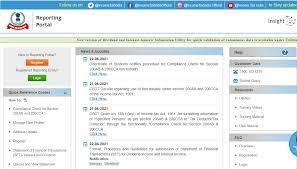
Hi guy’s
This is Ravi Varma, in this article I will tell you how to download the IT compliance certificate u/s 206ab/206cca
Let’s start,
By following these steps, you can download the IT certificates and also take new registration.
- Please Go to the income tax portal and enter your log in id and password (Note your log id is your TAN number)
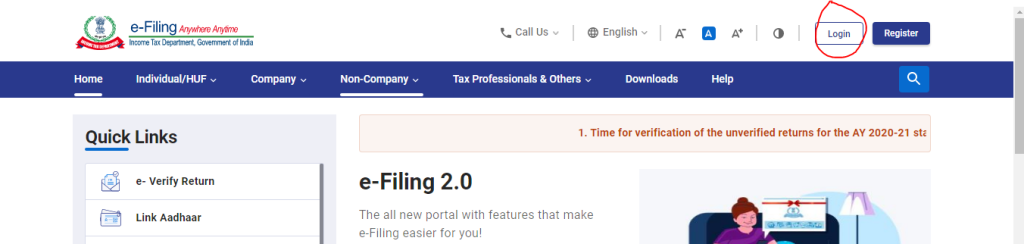
- Enter your TAN number and your password.
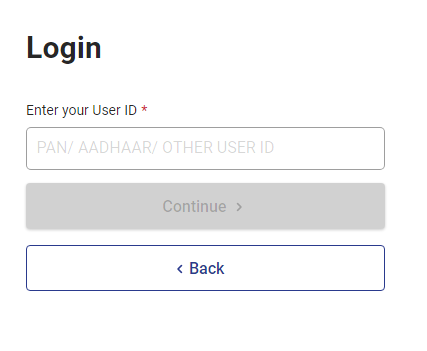
- After logging in please click on the pending action button under this you will see the two options (a) E-proceedings (b) Reporting portal So you will click on the reporting portal option.

- After this, a popup will come in front of you that if you want to go to the reporting portal, then in this you have to click on the Proceed button.
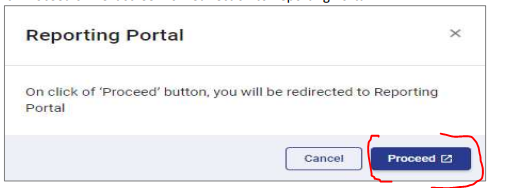
- Then you will get a window to register in which you have to select the new register option and click on the continue button.
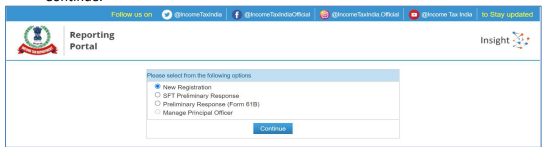
- After this, you will get the option to select the form type, in which you will have to select the tax deductor and collector and click on the Next button.

- The user needs to enter entity details. Entity Name & Entity PAN will be prefilled. and click on the add principle officer.
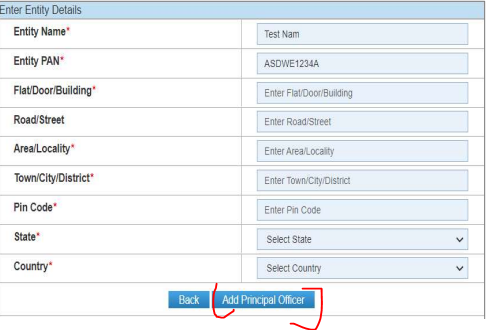
- After this, you will have to fill in the address of the company and after that, you have to write the PAN number, his designation, and the name of the authorized person of your company and also click on the submit button.
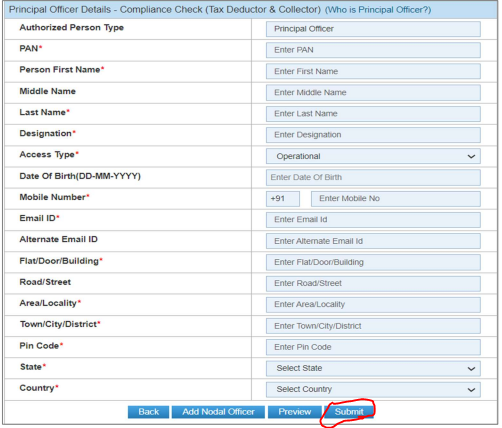
- As soon as you fill and submit all the columns, then after that, you will get the option to download your registration number, which you can download as a PDF.

- Now while entering the details of the email address you have given, a mail will be received on it, within which you will be given the credentials to log in at the first time and this email name is ITDREIN
- Then you have to come back to the reporting portal enter the email address that you will receive in your email and open your reporting portal.
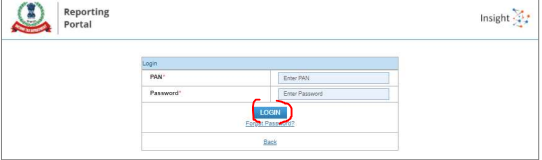
- After that, you will be given two options to download it, either you can download it by login with your TAN number or you can download it using the bulk form option in which you have to enter the required PAN number.
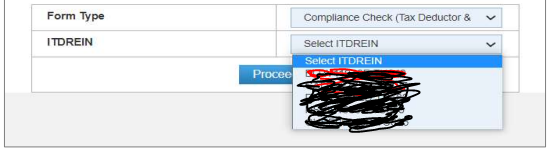
- Select Authorised Person Type as Principal Officer and click on Proceed.

- As soon as you click on the Proceed button, after that a new interface will open in front of you, in which you will see 206Ab and 206cca written on the left side, then we have to click on it.
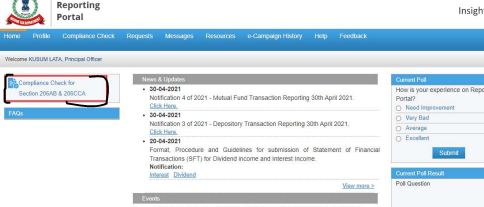
- Now you have to enter your PAN number in it enter the given captcha code and click on the search option.
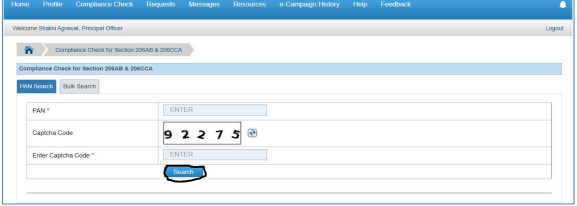
- When you will complete all these steps and just click on the search button, you will get all the information below and a PDF option will also appear on the right side, by clicking on which you can download it in PDF format.
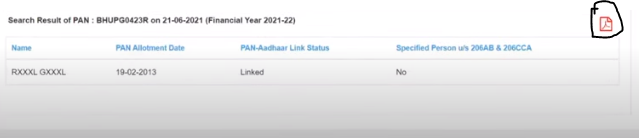
Thanks,