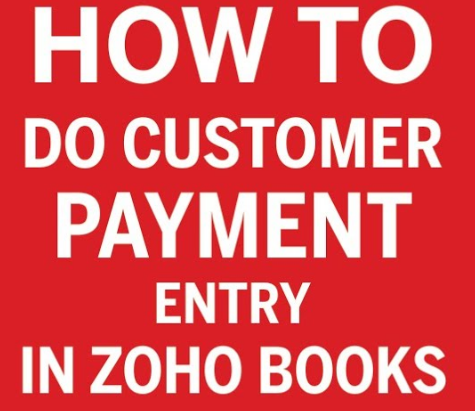
Hey Everyone I am Ravi Kumar! In this tutorial I will let you know, How to do the payment entry on Zoho Books
Let’s Start,
Zoho is a top-rated tool for every small company because the functions and features are so smooth and we can know everything about the Zoho services on his Dashboard. We can know all the transaction details, pending amount details, etc.
The feature of this tool is Awesome everyone can understand it easily after seeing the dashboard of Zoho. A small business can use it because the feature of this tool is totally developed for small businesses and you can add all your sales, purchases, and other transaction-related records easily.
Let’s move on the practical record on how to record the sales payment entry.
a. Open your Zoho Books and enter your login ID and Password.
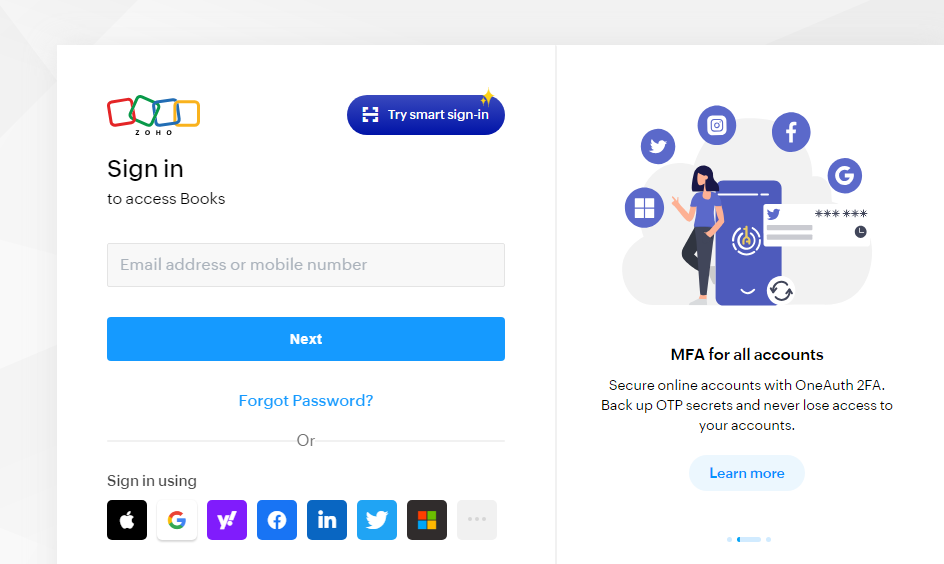
b. After logging into the Zoho, please click on the sales button, and under this button please click on the invoice option.
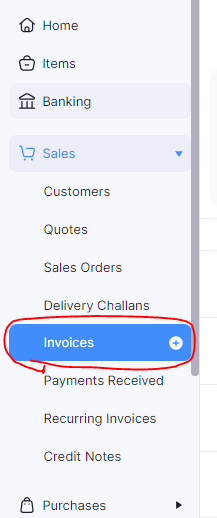
c. After that, please click on the customer.

d. After that, please click on the record payment button.
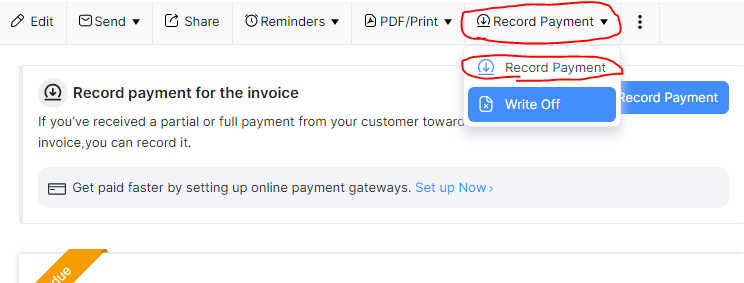
e. after that, please enter the basic details like:
- Amount
- Date of payment
- TDS deduction
- Payment mode
- deposit account
- Notes & references
- Add Attachment of the payment
- You sent this message via email by clicking on the Email option.
- And last click on the Record payment button.
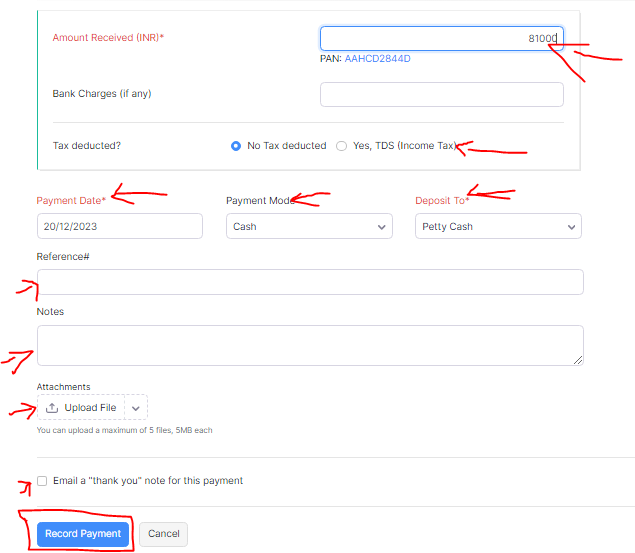
By following all these steps you can easily record your payments.
Thanks,
[…] https://www.stocksmantra.in/how-to-record-sales-payment-entries-on-zoho-books/ […]