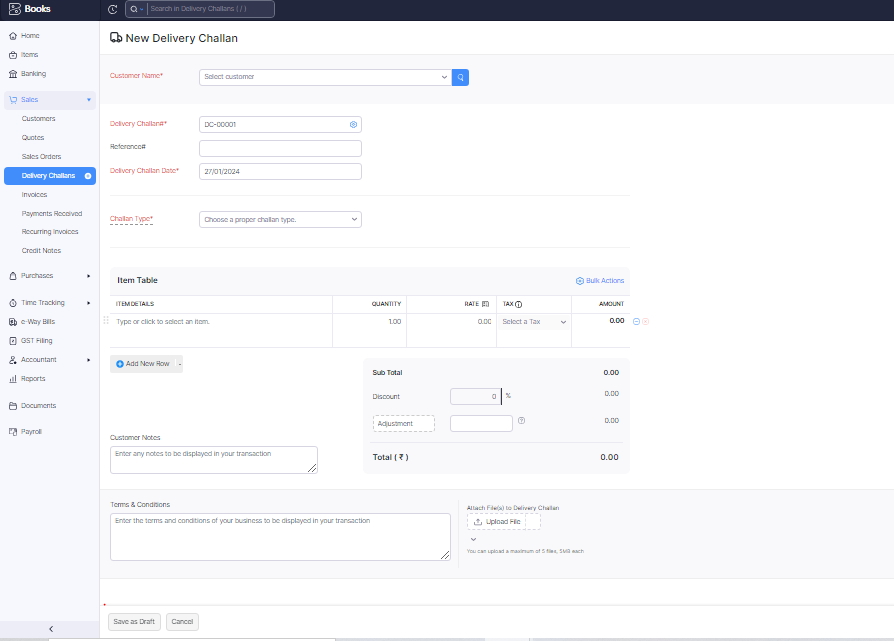
Hi everyone,
This is Ravi Kumar, and In my today’s blog, I will let you know how to add delivery challans on Zoho Books.
What are Delivery Challans?
A delivery challan is a document used in business to list and describe the items being sent from one place to another. It includes details such as the quantity and description of the goods. This document helps both the sender and the receiver keep track of the items being delivered, ensuring clarity and accuracy in business transactions.
Let’s see how it works.
Let’s imagine you have a store, and your friend has another store in a different town. When you send a box of goods to your friend, you use a delivery challan to list all the goods in the box. This way, your friend knows exactly what’s inside and how many goods they are getting.
In business, companies use delivery challans too, but instead of goods, they might be sending products or materials. The delivery challan helps them keep things organized. It’s like a special note that makes sure everyone is aware of what’s being sent, so there’s no confusion.
So, the delivery challan is like a friendly note for business. It’s a simple way to say, “Hey, here are the things we’re sending to you, and here’s a list of what’s inside.” This helps both the sender and the receiver keep track of their stuff and make sure everything is in order. It’s like having a special paper helper to keep things clear and smooth in the world of business!
How to add the delivery challans on Zoho Books?
Here, I am writing the steps of how to add the delivery challans on Zoho Books.
a. Go to the search tab and open your Zoho Books by clicking on the login Button.
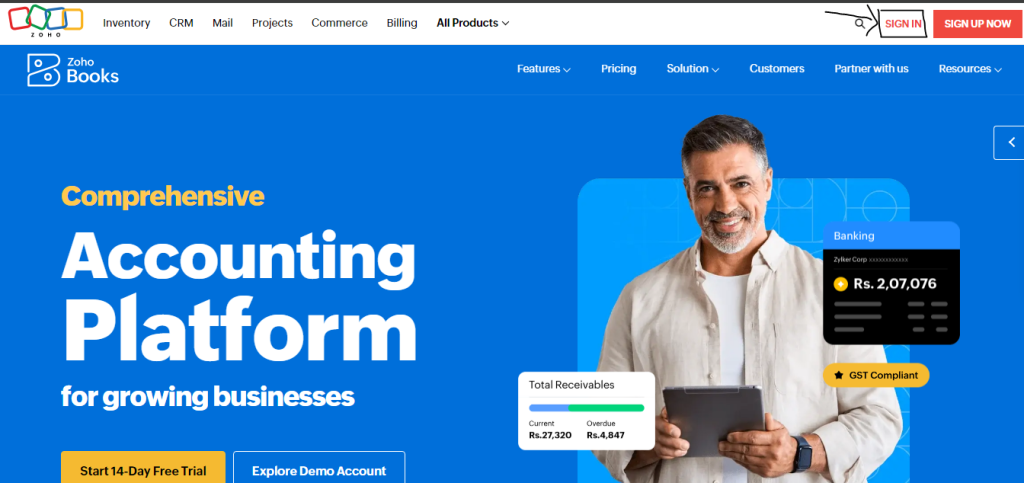
b. enter your login ID and Password.
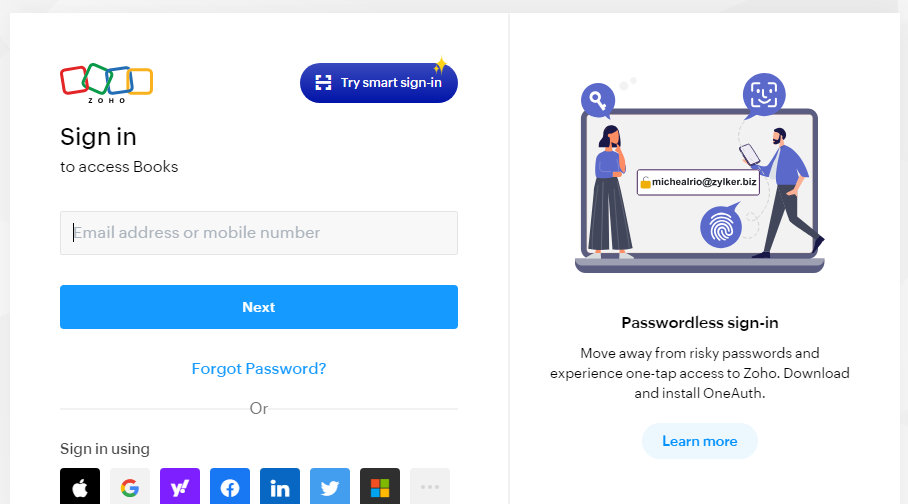
c. After the login, you are on the dashboard.
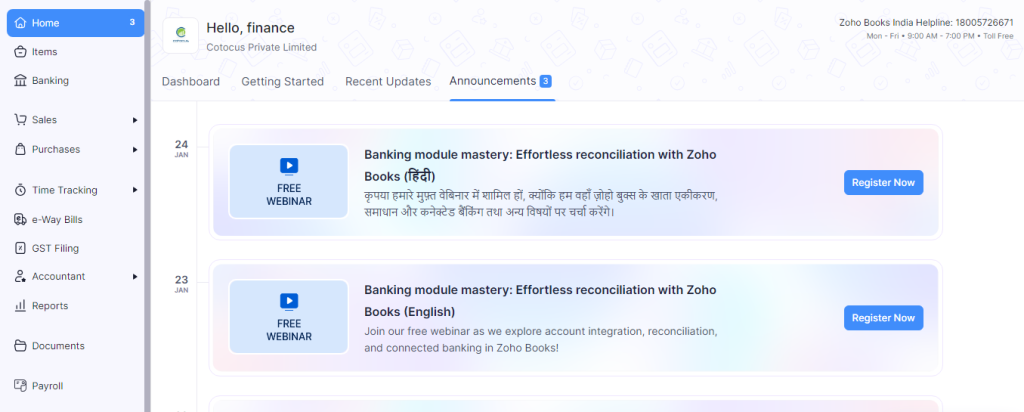
d. After that, please click on the sales button.
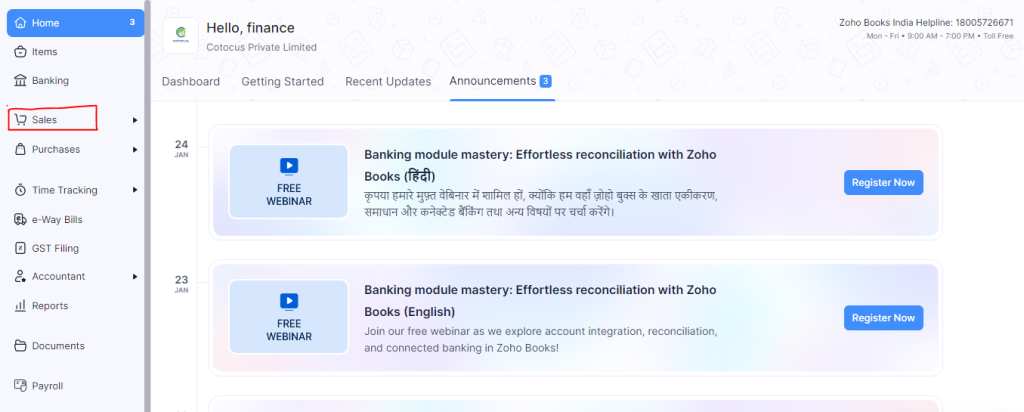
e. In the sales option you can see the delivery challans button then click on it.
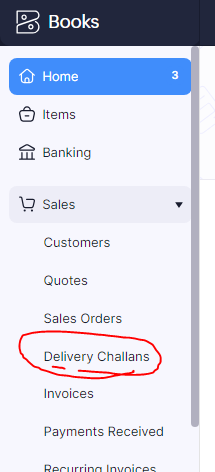
f. After that, please see the (+ new) icon button and click on it.
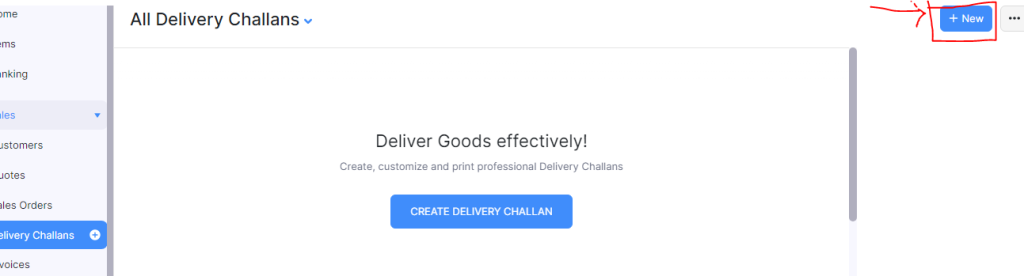
g. After that, please enter the necessary details for the delivery challan.
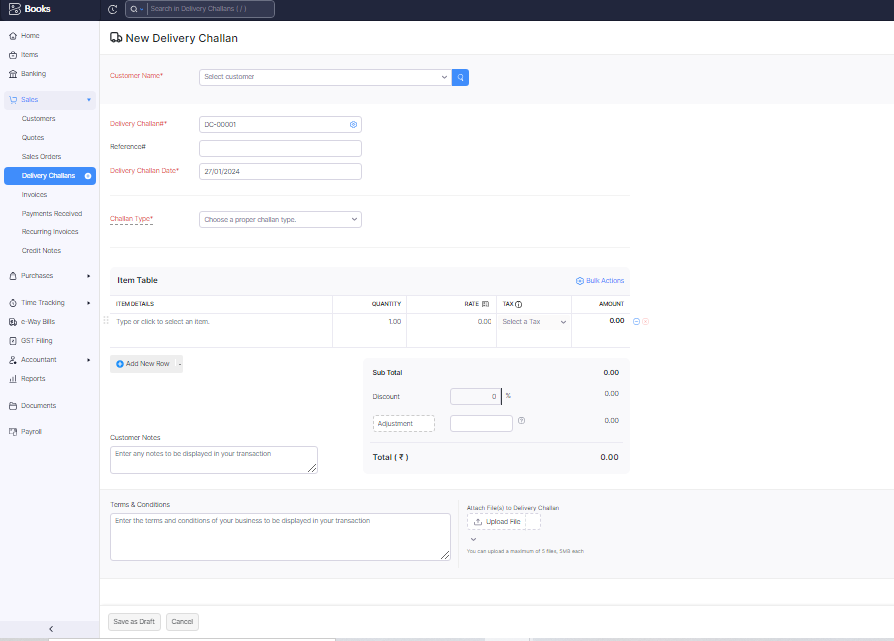
h. After filling in the details please verify the details and click on the save as draft button.
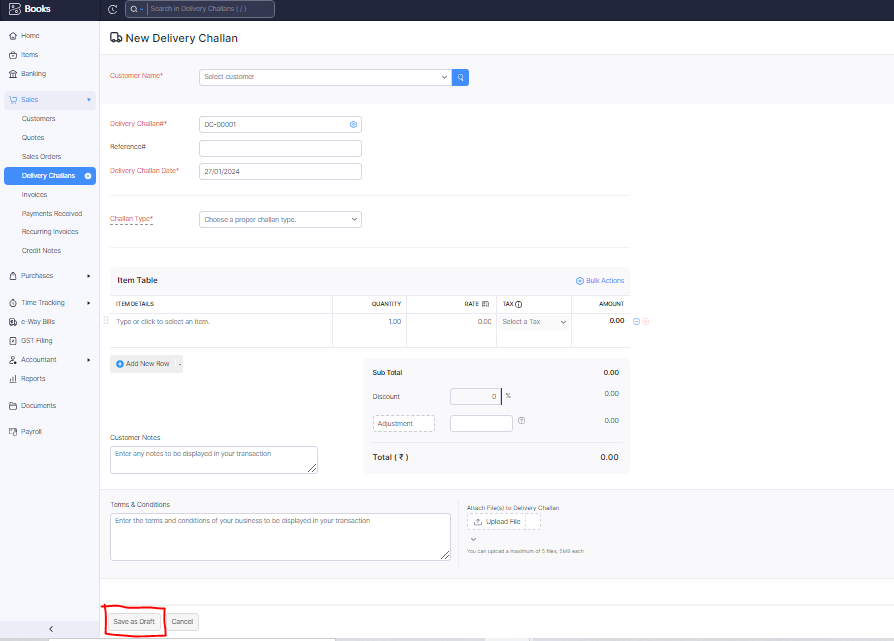
I. After that, you will see the save button on the next step then click on the save button and send that challan to your customers.
Thanks,