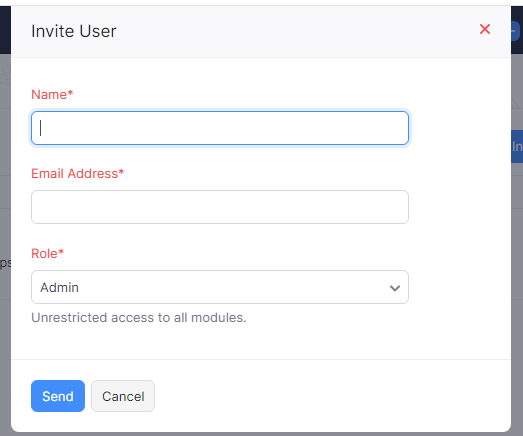
Hi Everyone,
In today’s tutorial, I will show you how to add users to Zoho Books.
Cloud-based Zoho Books?
Cloud-based Zoho Books is an online accounting tool by Zoho Corporation. It works over the Internet, so you can access it from anywhere. Multiple people can use it together, making teamwork easy. Zoho regularly updates the software for you, so you always have the newest features and security. Your data is kept safe with strong measures, and the system is set up to grow with your business needs. It also automatically backs up your data, so you won’t lose anything important. Overall, it’s a handy and secure way to handle your business finances.
The steps to add the users in Zoho Books.
Here, I am giving you the steps about how to add the users to Zoho Books
a. Sign in to your Zoho Books account using your username and password.
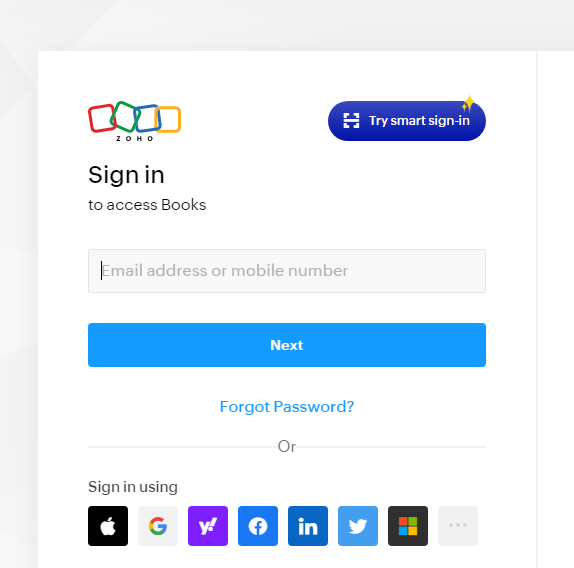
b. Look for the “Settings” or “Gear” icon, often found in the top-right corner. Click on it and find the “Users and Roles” option.

c. Within “Users and Roles,” locate the option to “Invite User” or “Add User” and click on it.
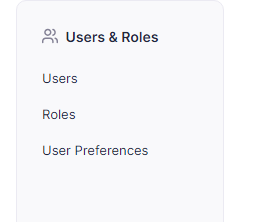
d. Fill in the user’s email address and choose their role (like admin, accountant, etc.).
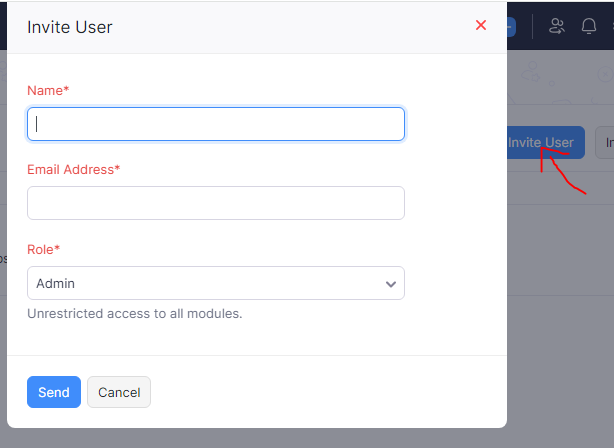
e. Find the button to send the invitation and click on it. This will trigger an email invitation to the user.
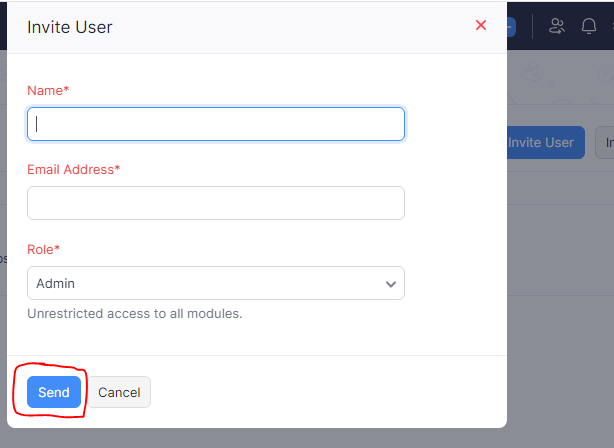
f. The invited user will get an email with the invitation link. They just need to click on it to accept and set up their Zoho Books account.
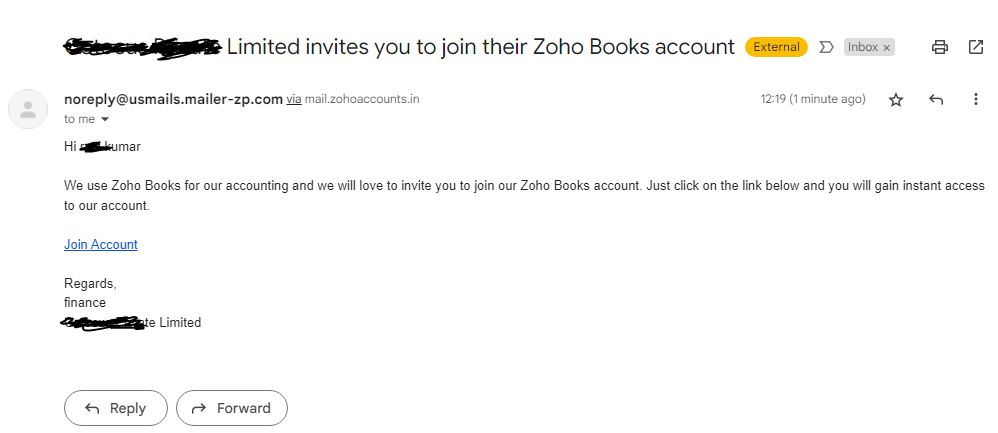
g. Once the user accepts, they’re all set with their specified role and permissions in your Zoho Books account.
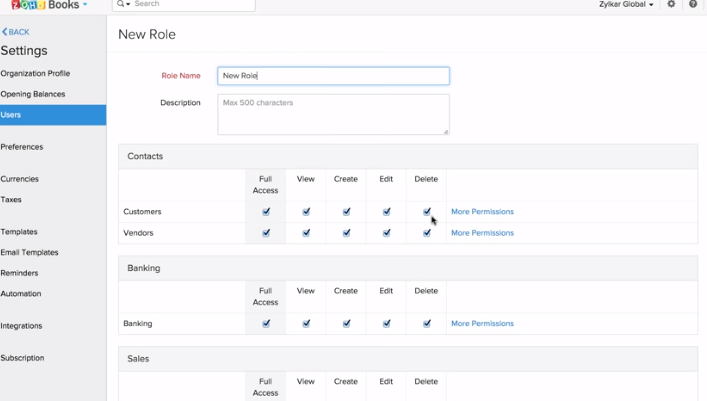
Thanks,
[…] https://www.stocksmantra.in/how-to-add-users-to-zoho-books/ […]