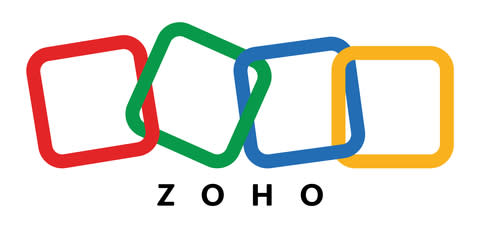
Hi Everyone,
In my today’s tutorial, I will let you know how to add your vendors to Zoho Books.
Vendor?
In accounting, a “vendor” is someone or a company that sells stuff to another business. So, when a business buys things or services from a vendor, it owes them money until it pays for those things.
Vendors are important because they give businesses what they need to make or sell their products. The word “vendor” is kind of like saying “seller” or “supplier.” It’s all about the businesses working together to get what they need.
So, if you’re a business, you keep track of these transactions with your vendors to make sure you’re paying for everything on time. It’s like a give-and-take relationship to keep things running smoothly. If everything is managed well, it brings satisfaction to both the buyer and the seller.
Steps to add a vendor account in Zoho Books.
This is a very simple process to add a vendor account on the Zoho Books.
a. Go to Zoho Books and log in with your username and password.
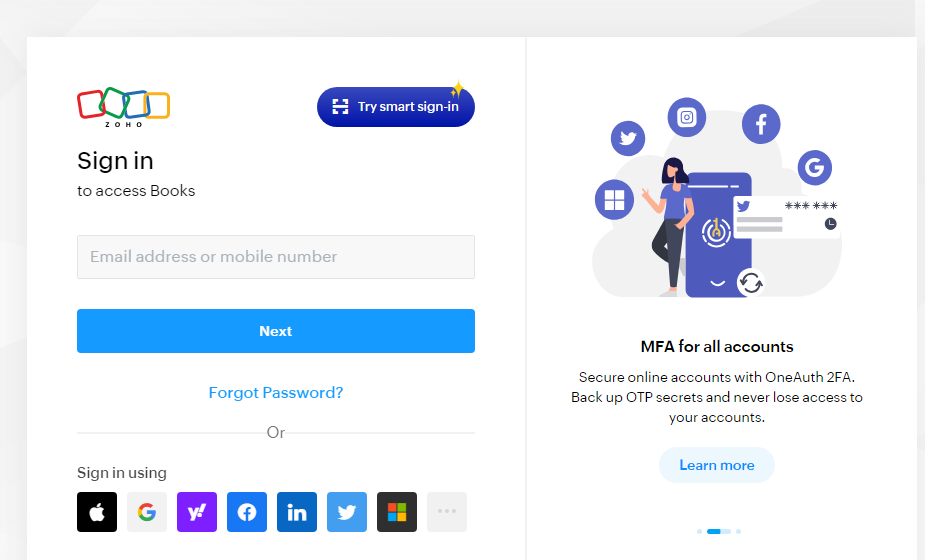
b. Look for a section called “Purchases” – that’s where you’ll manage vendors.
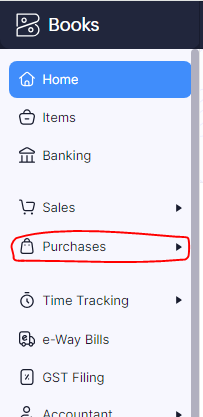
c. Click on the like “Add Vendor” or a “+” sign to create a new vendor.
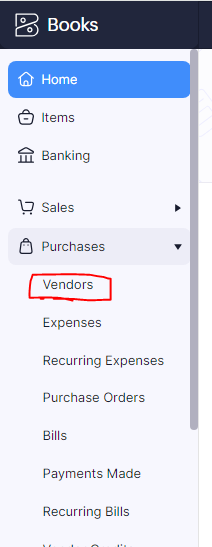
d. Please click on the ” + New” icon.

e. Put in the vendor’s name, contact info, address, and how you’ll pay them.
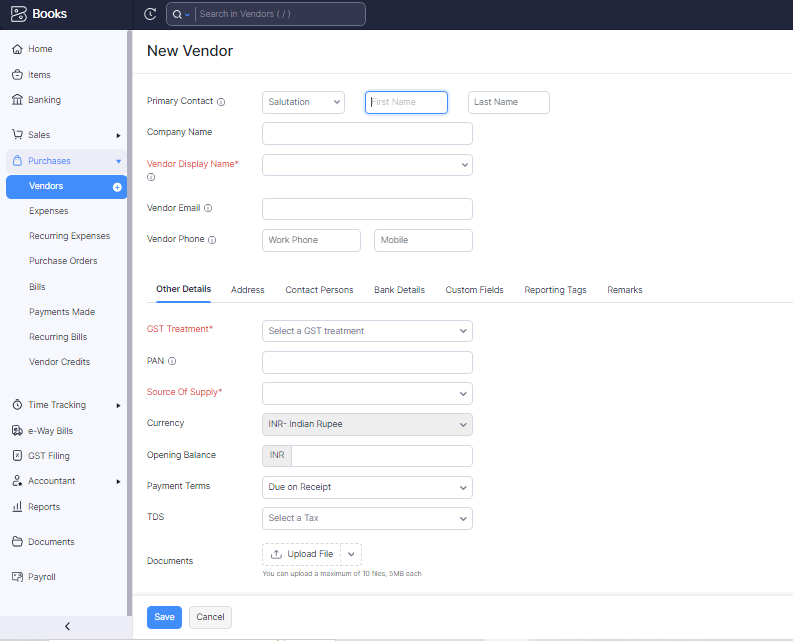
f. If you want to add something more details for your vendor then please click on the more details button.
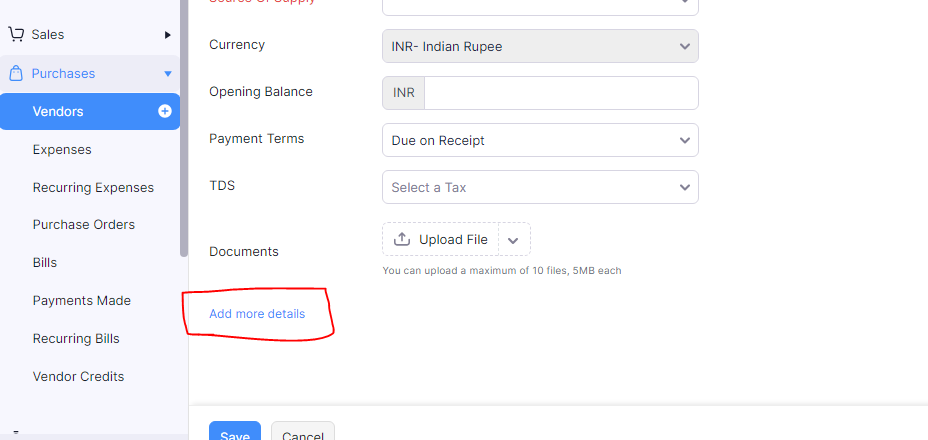
g. Click “Save” to save the vendor’s info.
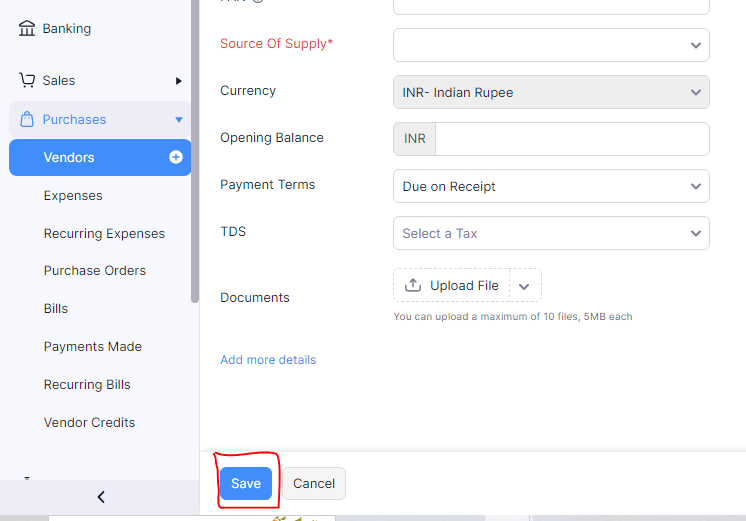
h. Double-check to make sure all the details are right.
Thanks,
[…] https://www.stocksmantra.in/how-to-add-a-vendor-account-on-zoho-books/ […]