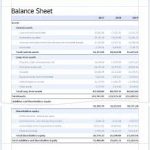Balance Sheet format report option
In the 1st dashboard, you will click on the report option and open the date in the balance sheets. After that, we will click on the upper-cost option, we will fill all the options in it and we can also change the header and footer and we can also shorten the balance sheet which I amount in the thousand by dividing the balance sheet. I do not have much effect, we can do this according to ourselves. We can also do this in another way, which is called sense, by doing this, the option of Thousand is removed. And we can also convert the balance sheet to the negative number option in it. In this, with the red option, we can denote it, this option is also given.
Comparative balance sheet
In the balance sheet, we can see the amount of 2 months or it can also be for 3 months. In this, we compare the assets and liabilities of the third month. For this, in the dashboard, we will click the option of the report and submit the date as Key (1/11 / 20- 31/12/20), then it will show us the balance sheet report of 2 months. Its activity can be seen by clicking on the checking option of the balance sheet. Next option comes in which we can convert the balance sheet amount into dollars, in the next option we can show it as a percentage. And in this, the balance sheet starts at the date of others.