Hi Guys
Let’s get started.
This is Ravi Verma, In this article, I will let you know about applying for the TAN number.
First of all thanks for reading my knowledge full blog, I would give you the surety that after reading this you can easily apply for your TAN number without any problem.
Please follow these steps as it is
- Go to the NSDL site:- https://tin.tin.nsdl.com/tan/form49B.html
- So before applying you have two options for applying the TAN number i.e offline and online
We would start to do how to apply in an online way.
1. Select your deductor type and click on the search option.
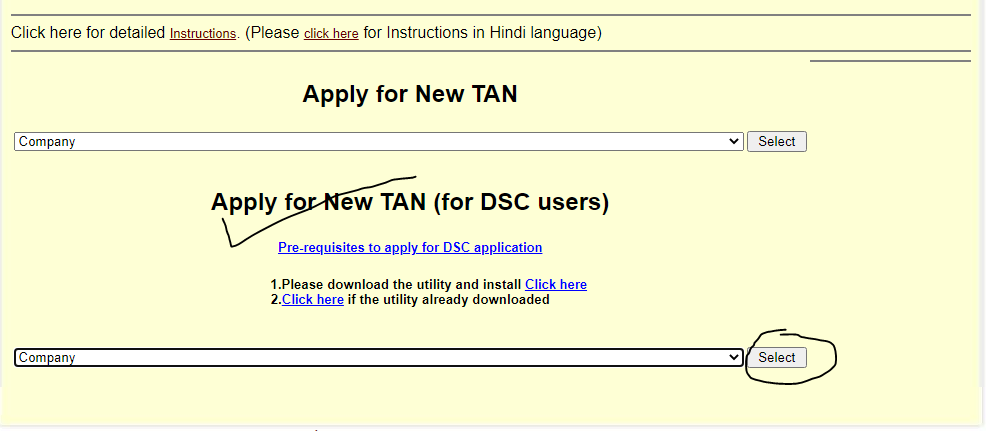
2. Before doing all the steps you have to install a utility for the processing of applying for the TAN number and this utility is given in the NSDL portal, so first if you have your DSC then click on the download utility option and installed this utility in your system.
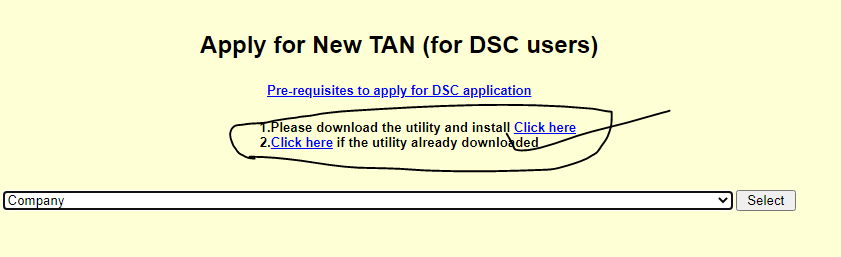
3. And if you do have not your DSC then click on the pre-requisites to apply for the DSC application option and read it carefully and apply yours for further processing work.
https://tin.tin.nsdl.com/pan/nss/Instructions.pdf
4. After installing the utility please select your nature and click on the search option.
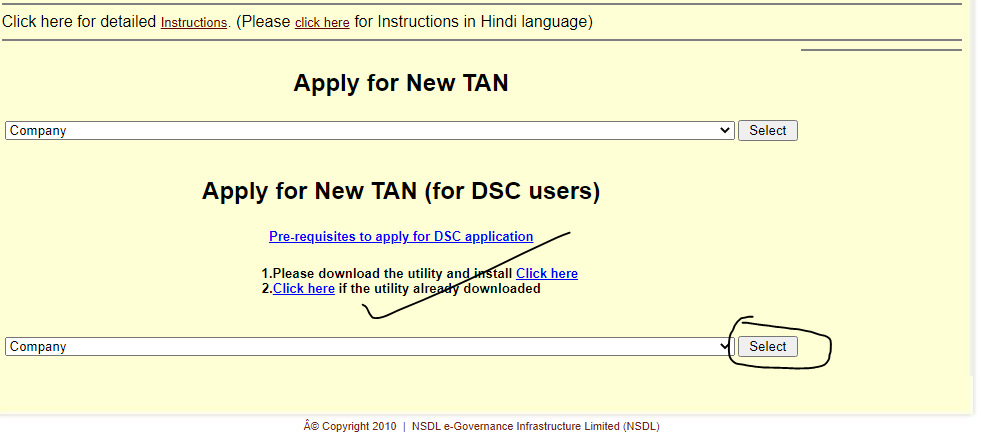
5. Find your AO code by clicking the given option.

6. After clicking this link you have to be applied data in this data you would find the first letter of your city and after that, you will find the first letter of your name according to your PAN card and click on the submit button.
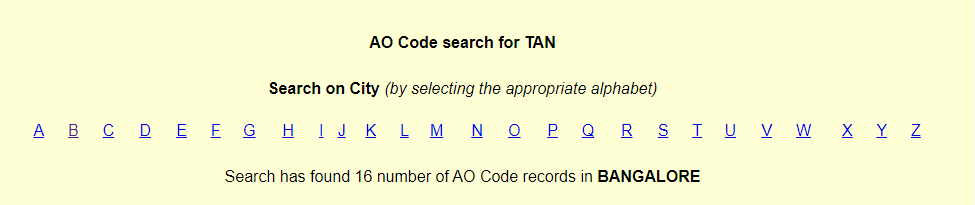
7. and after that, you will find the first letter of your name according to your PAN card and click on the submit button.
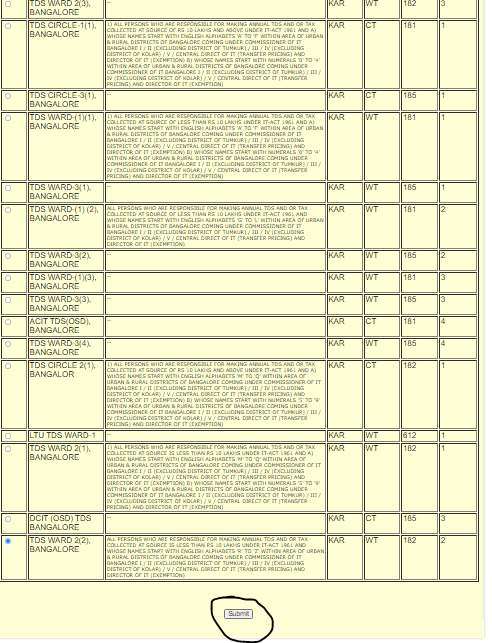
8. After your submission the portal is automatically selected your AO number.
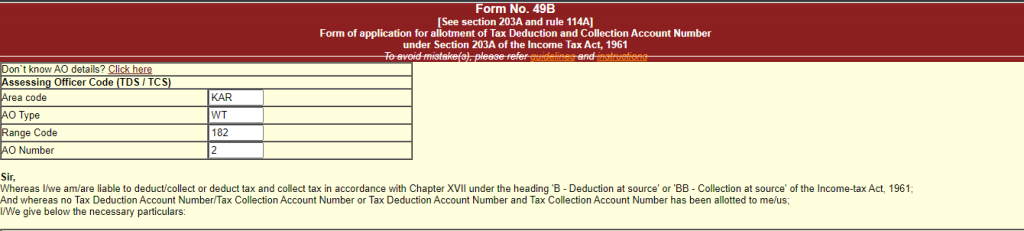
9. Now select the category of your company, enter the name of your company and enter the name of who is responsible for making the payment/collecting tax

10. Fill in your address and other details according to your PAN details.
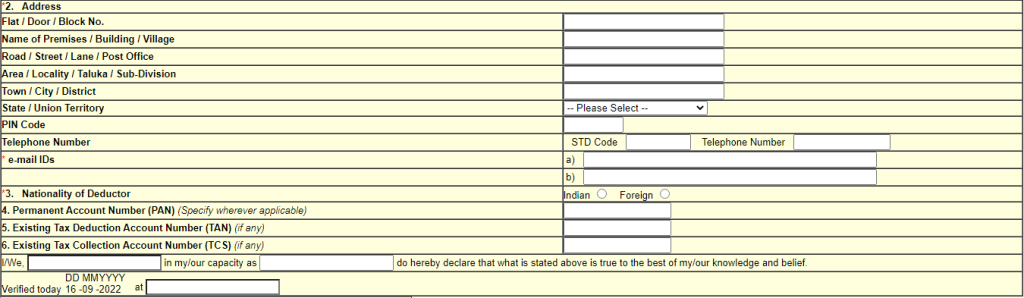
11. After that, the next column is for the DSC option you have to attach your DSC signature in the given head and select the net banking option, and then click on the submit button.

12. After clicking the submit option you will appear your net banking gateway option so you have to pay the amount of Rs.65 through your net banking facility after the payment of Rs.65 you will have to click on the TAN Acknowledgmeant option and download it.
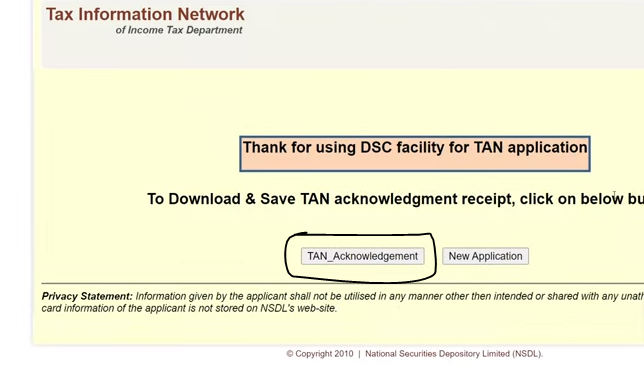
Note:-If you are applying for your TAN number with DSC then you do not have to send any acknowledgment receipt to the NSDL office.
 Starting: 1st of Every Month
Starting: 1st of Every Month  +91 8409492687
+91 8409492687  Contact@DevOpsSchool.com
Contact@DevOpsSchool.com