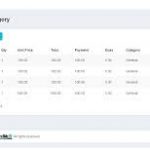Inventory payment link to p.o
Open the Quickbooks online, click on the plus icon in the country board. Go to the Money option and click on Add Expense. So its interface will open and from that, we have to select the inventory. Then a column will come in it, it will fill the file like 1 what was the money for 2 what did you pay, purchase date, then after that, on the right side, there will be an option of additional expense, we will add it, in that we will have to file its property. Then when we add the ad success, then we will open the date again and put the date. Then its category, rate, amount in category details. And will add tax. And we will add the category, rate, amount, and tax in the option of item detail and add the section in it.