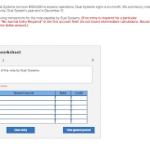Short term investment deposit
In this, we will open the dashboard and go to the balance sheet and look at the short term investment in it, how my short term investment happened, we will then click the plus icon provided in it, and in that area, I will open the banked position. After that, we will file the Fundosite Fund. We will scroll down and add a new account, I will fill all the Solomon in it, after that when we save it, it will show my short term investment and we will know how my short term investment was done. The interest amount will also be addressed in this. After that, we will also open the Profit and Loss Report and check-in it what kind of investment show I am doing. Purchase order new item
We will go to the dashboard and click on the plus icon and then select the vendor section, in that we have to go to the purchase order, then we will have to fill up the details given in the name, email, and after that, we will scroll down Will come down and fill all the options in item details in account details. In this, we will select the inventory for the new item and add it by writing its name, in which we will get more physical item names and categories that will also have to be filled. And we can create a new purchase order in this way.
Sales receipt and deposit
We will click on the plus icon in the dashboard and then go to the customer section and click on the sales receipt and yes before that we have to generate its invoice number so that we do not have a problem in the future. So we have to fill all the columns in the sales receipt,
If we want to add the name of the new vendor, then we have to select the new vendor and add the name to it. Then all the details have to be filled, after that, we will save the rate and quantity of pulses in it. After that, we will go to the dashboard and select the report option and open the balance sheets. And then put the date in it. And we will check that all is correct or not, after that, we will go back to the dashboard and in the options of Profit and Loss,
We will see that I am reporting the sales that happened. After that, we will go back to the balance sheet and check the Liabilities option and see what the statement of my sales report is. After this, we will go to the sales in the dashboard and click on the option of the product service, and then you will see the vendor name you have written below to see if the product’s sales price and cost are correct or not, after that, we will get its option profit. And I will check the loss. After that, we will go to the dashboard and click on the plus icon, and in the other option, click on the bank deposit. After this, the bank will check the deposit statement. After that, we will go to the balance sheets in the last and check all the data so that we know that all the work is in progress.